Shopping
- How to quickly find a product
- Shopping for chains by the inch
- Adding products to shopping cart
- Updating shopping cart
- Checkout process
- Viewing Order History
My Catalog
- What is “My Catalog”?
- Creating My Catalog
- Adding products to my catalog
- How to add products to shopping cart from my catalog?
- Editing My Catalog
- Deleting My Catalog
Account Management
Shopping
How to quickly find a product?
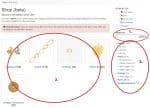 There are 3 main ways to find what you are looking for.
There are 3 main ways to find what you are looking for.
1. Using the search box is the fastest and most efficient way. Just type in a style number or a product name into the search box and hit enter. The search will then bring up all matching items.
2. You can use the category thumbnails to drill down through the category structure to navigate to a list of items in a particular category of your interest.
3. You can use the list of categories and subcategories in the right hand navigation bar to directly jump into a category of your interest.
Shopping for chains by the inch
After browsing through our chain store catalog when you find a chain you would like to add to your shopping cart click on “Select Options” button under the chain you would like to order. This will take you a the detailed page. On that page choose chain finish (see attached image) and then enter required length in inches. For example 25. The calculated price will give you the cost for that length. Then finally enter the “Add to Cart” button to add the chain to your cart.
Adding products to shopping cart
Whenever you want to add an item to your shopping cart you need to first go to the item’s details page
Updating shopping cart
To update items in your shopping cart simply change the number of times ordered under quantity or delete the item entirely from shopping cart by clicking the red X icon and then click the “Update” button. This will update your shopping cart to reflect your changes.
Checkout process
Donec eget efficitur velit. Ut faucibus, elit a dignissim iaculis, libero turpis dapibus mauris, in rhoncus sapien sem id est. Interdum et malesuada fames ac ante ipsum primis in faucibus. Vivamus maximus imperdiet nisl non suscipit. Ut porttitor sit amet quam et imperdiet. Pellentesque id lorem at risus ultricies rutrum non eu lorem. Cum sociis natoque penatibus et magnis dis parturient montes, nascetur ridiculus mus. Phasellus vehicula justo lacus, tempor sagittis tortor hendrerit id. Vivamus purus diam, bibendum nec ante quis, ultrices sollicitudin purus. Vestibulum molestie arcu ut maximus feugiat.
Viewing Order History
To see your order history login to your account here: https://realmofthegoddess.com/my-account
After you login you will be taken to your account dashboard. You will see tabs on the left hand side. Click on “Orders”. This link will take you to your order history. There you will see your previous orders. You can choose to reorder the same items from the list available on that page.
My Catalog
What is “My Catalog”
“My Catalog” is allowing you product tracking you buy often or you would like to make it easily accessible for future purchase.
This feature strong point is its several features, such as the possibility for you to create multiple catalog in order to split products in the best way.
Creating My Catalog
To create your own catalog just go to the “My Catalogs” page following the link on the right hand navigation. Once there click on the “Create a New Catalog” button. On the next page you have a chance to name your catalog, add description and select privacy settings. To save the catalog settings click on the “Create Catalog” button at the bottom of the page.
Adding products to my catalog
Adding products to your catalog is very simple. Once you find the product you would like to add to your catalog go to the detailed view of the product and there you will see a button “Add to my catalog”. Click on the button and the item will be added to your catalog. If you have more than one catalog setup you will be presented with an option to select which catalog you want the item to be added to.
How to add products to shopping cart from my catalog
Donec eget efficitur velit. Ut faucibus, elit a dignissim iaculis, libero turpis dapibus mauris, in rhoncus sapien sem id est. Interdum et malesuada fames ac ante ipsum primis in faucibus. Vivamus maximus imperdiet nisl non suscipit. Ut porttitor sit amet quam et imperdiet. Pellentesque id lorem at risus ultricies rutrum non eu lorem. Cum sociis natoque penatibus et magnis dis parturient montes, nascetur ridiculus mus. Phasellus vehicula justo lacus, tempor sagittis tortor hendrerit id. Vivamus purus diam, bibendum nec ante quis, ultrices sollicitudin purus. Vestibulum molestie arcu ut maximus feugiat.
Editing My Catalog
Donec eget efficitur velit. Ut faucibus, elit a dignissim iaculis, libero turpis dapibus mauris, in rhoncus sapien sem id est. Interdum et malesuada fames ac ante ipsum primis in faucibus. Vivamus maximus imperdiet nisl non suscipit. Ut porttitor sit amet quam et imperdiet. Pellentesque id lorem at risus ultricies rutrum non eu lorem. Cum sociis natoque penatibus et magnis dis parturient montes, nascetur ridiculus mus. Phasellus vehicula justo lacus, tempor sagittis tortor hendrerit id. Vivamus purus diam, bibendum nec ante quis, ultrices sollicitudin purus. Vestibulum molestie arcu ut maximus feugiat.
Deleting My Catalog
Donec eget efficitur velit. Ut faucibus, elit a dignissim iaculis, libero turpis dapibus mauris, in rhoncus sapien sem id est. Interdum et malesuada fames ac ante ipsum primis in faucibus. Vivamus maximus imperdiet nisl non suscipit. Ut porttitor sit amet quam et imperdiet. Pellentesque id lorem at risus ultricies rutrum non eu lorem. Cum sociis natoque penatibus et magnis dis parturient montes, nascetur ridiculus mus. Phasellus vehicula justo lacus, tempor sagittis tortor hendrerit id. Vivamus purus diam, bibendum nec ante quis, ultrices sollicitudin purus. Vestibulum molestie arcu ut maximus feugiat.

